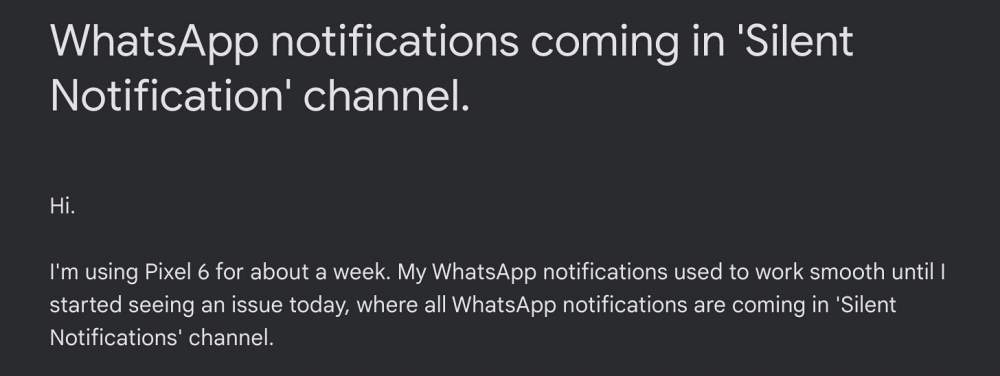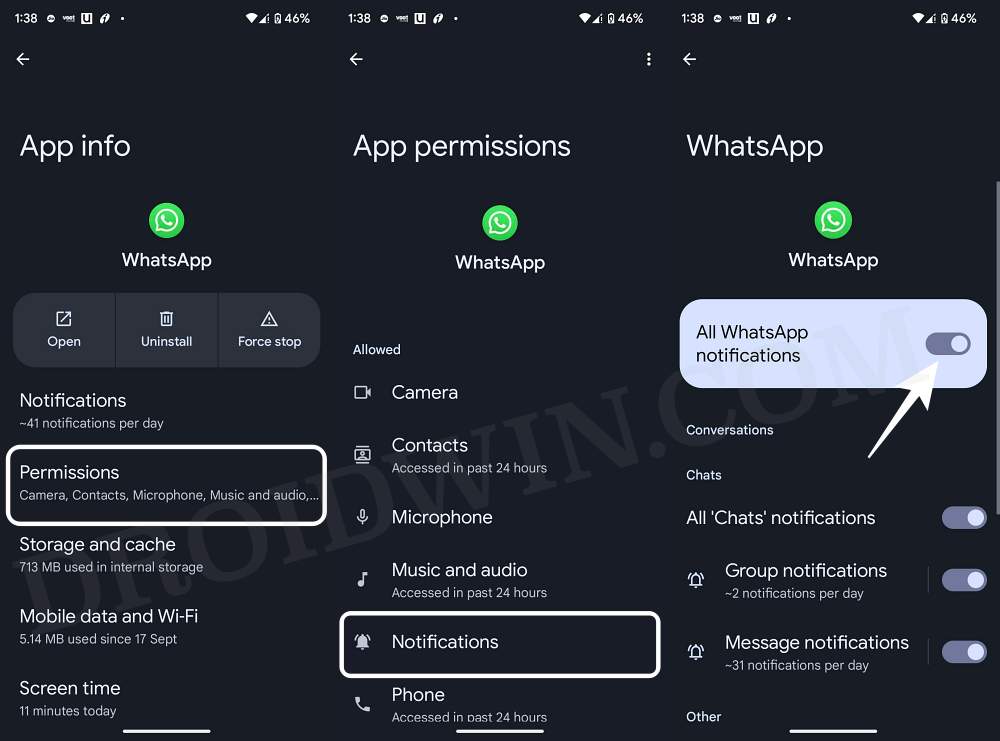However, in spite of all the goodies that it has to offer, it isn’t free from its fair share of issues either. As of now, numerous users have voiced their concern that their WhatsApp notifications are coming in the ‘Silent Notifications’ channel. Neither its icon is showing on the top of the screen nor the notifications are making any sound.
Moreover, it isn’t limited to any particular device or Android device, as reports from OnePlus 7 users on Android 12 and Pixel 6 Pro users on Android 13 have been documented. With that said, there does exist a couple of nifty workarounds that shall help you rectify this issue. So without further ado, let’s check them out.
Fix WhatsApp notifications coming as ‘Silent Notification’
It is recommended that you try out each of the below-mentioned workarounds and then see which one spells out success for you. So with that in mind, let’s get started.
FIX 1: Refresh WhatsApp Notification settings
First and foremost, you should consider disabling and then re-enabling WhatsApp notification settings and permission requests. Doing so will refresh its underlying functionality and could well rectify the issue that we are currently dealing with. So refer to the below steps to give this fix a try and then check out the results.
FIX 2: Enable High Priority Notification
Next up, you should make sure that the High Priority Notification for WhatsApp is enabled. This will make sure that you get a preview of the notifications at the top of the screen. So refer to the below steps to enable it [or refresh if already enabled]:
FIX 3: Reset App Preferences
If you have made any changes to the app’s settings, then it might conflict with its proper functioning. Therefore, you should consider resetting the app preferences to their default state. Here’s how it could be done:
FIX 4: Downgrade WhatsApp
In some instances, WhatsApp might release a buggy update which could end up causing quite a few issues in the app’s normal functioning. So in such cases, you will have to downgrade it to the earlier stable version. Here’s how it could be done [take a backup first via WhatsApp > Settings > Chats >Chat Backup > Backup Now]. That’s it. These were the various methods to fix the issue of WhatsApp notifications coming as ‘Silent Notification’. Do let us know which one spelled out success for you. Likewise, if you have any queries concerning the aforementioned steps, do let us know in the comments. We will get back to you with a solution at the earliest.
Facebook Story playing audio even in Silent Mode: How to FixInstagram Story playing audio even in Silent Mode: How to FixWhatsApp Message Notifications not Showing on Android [Fix]WhatsApp crashing when sending an image in iOS 16 [Fixed]
About Chief Editor