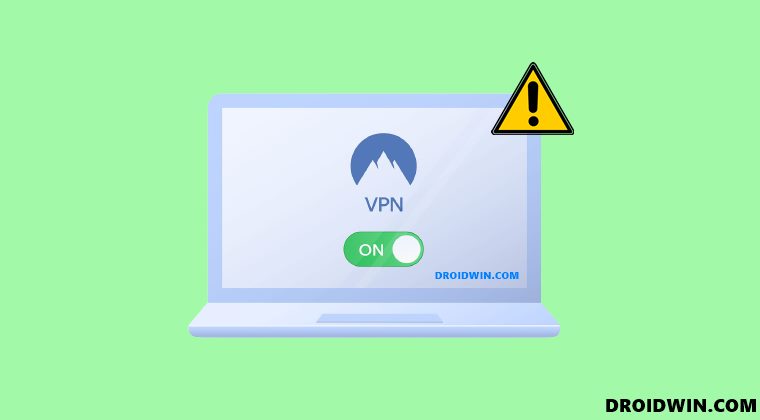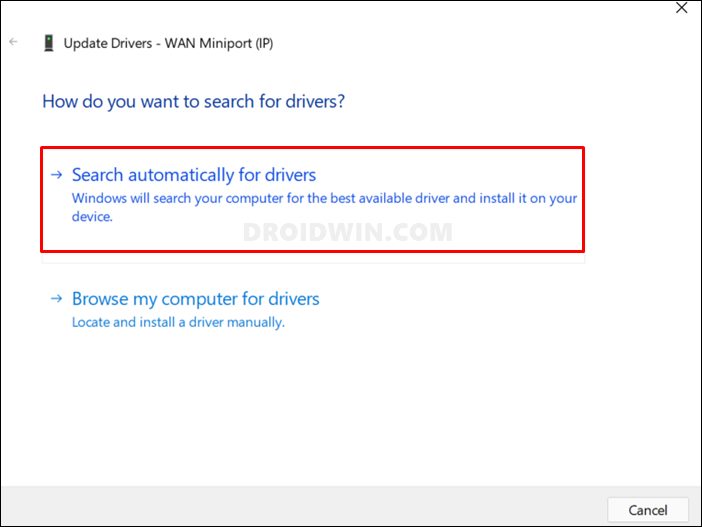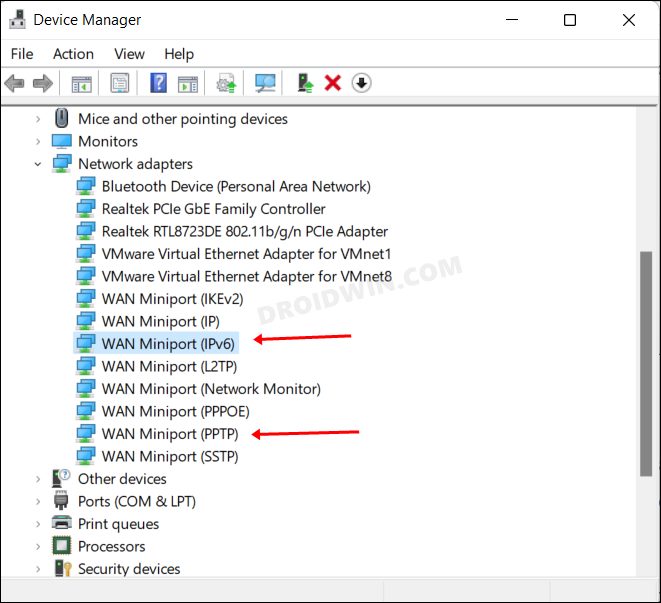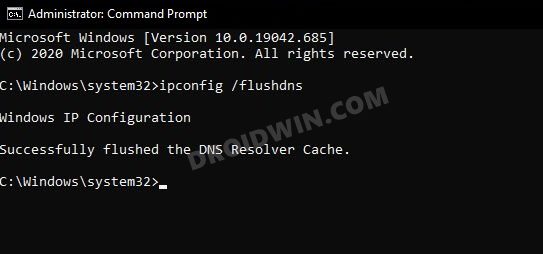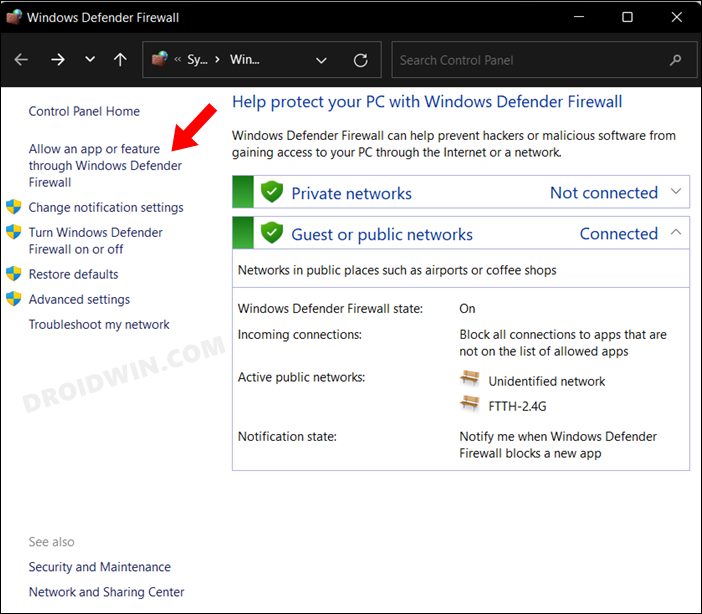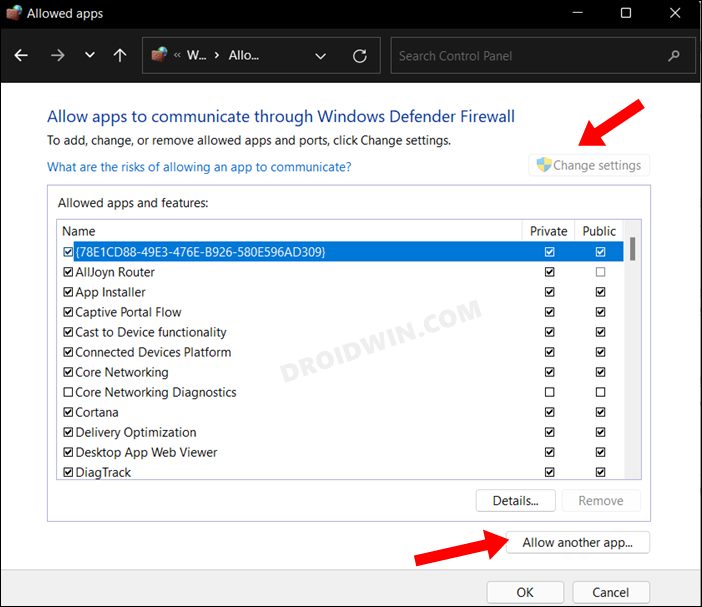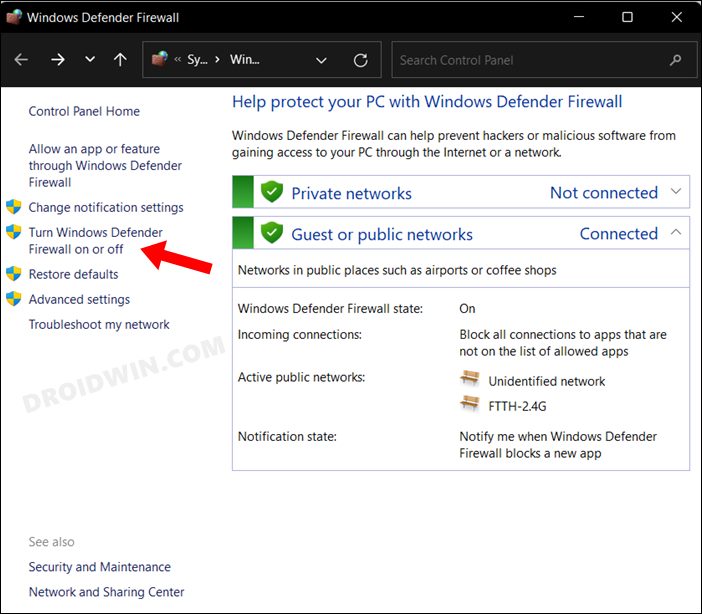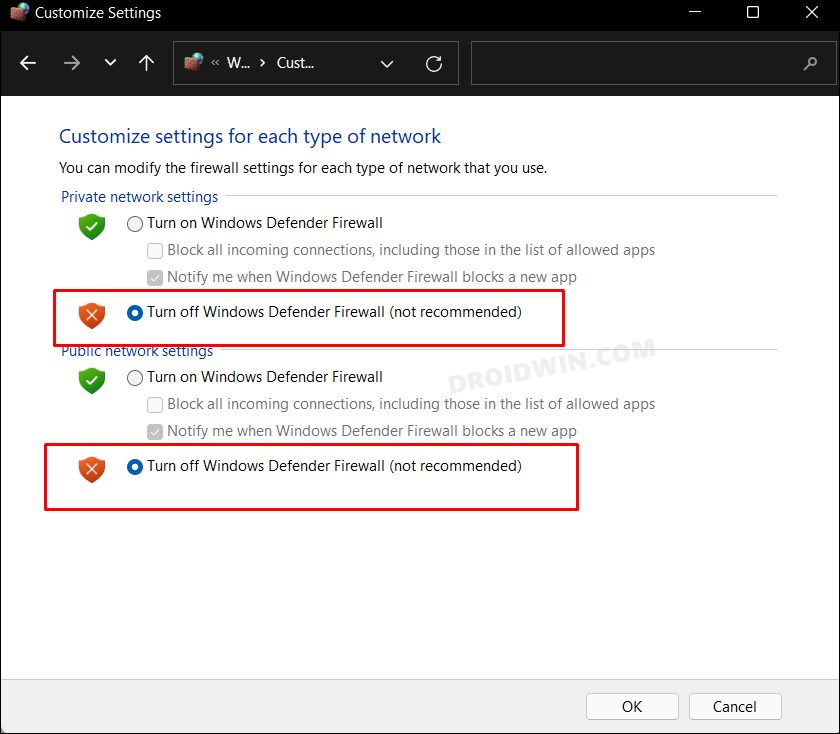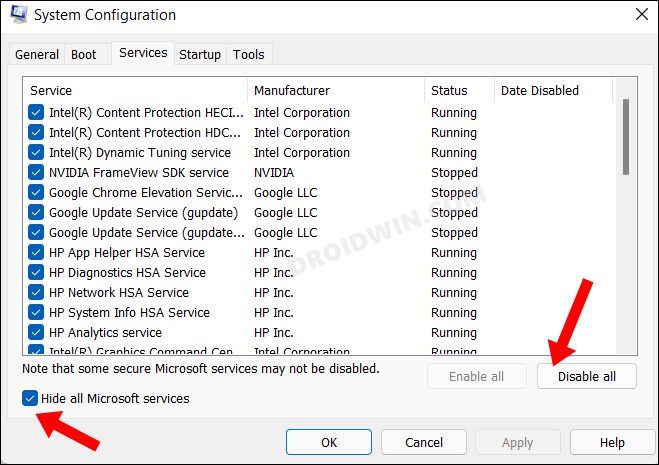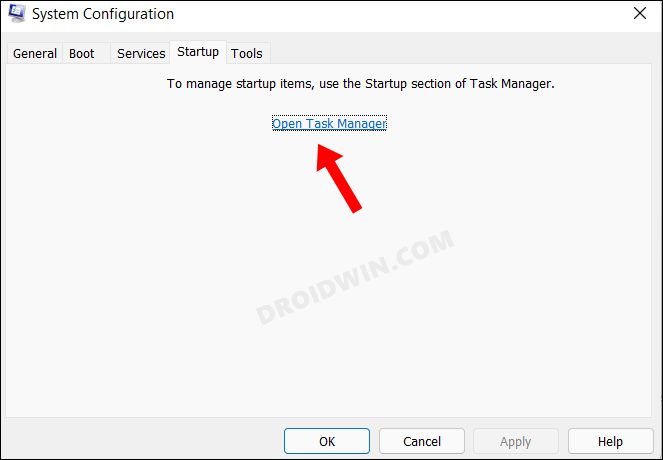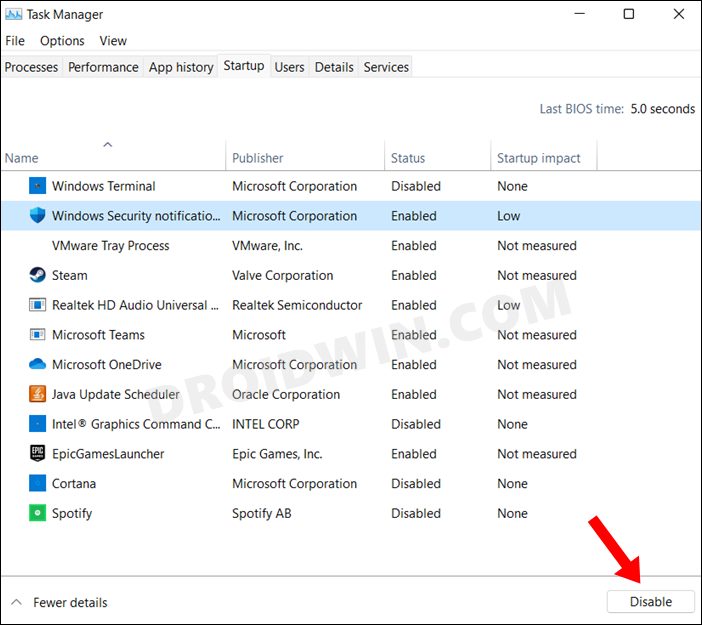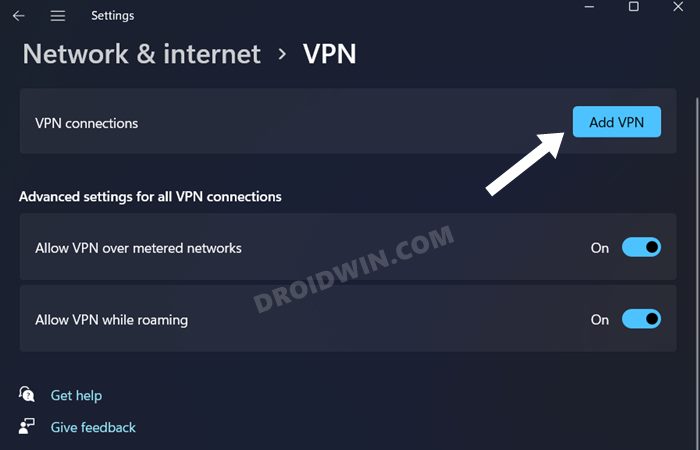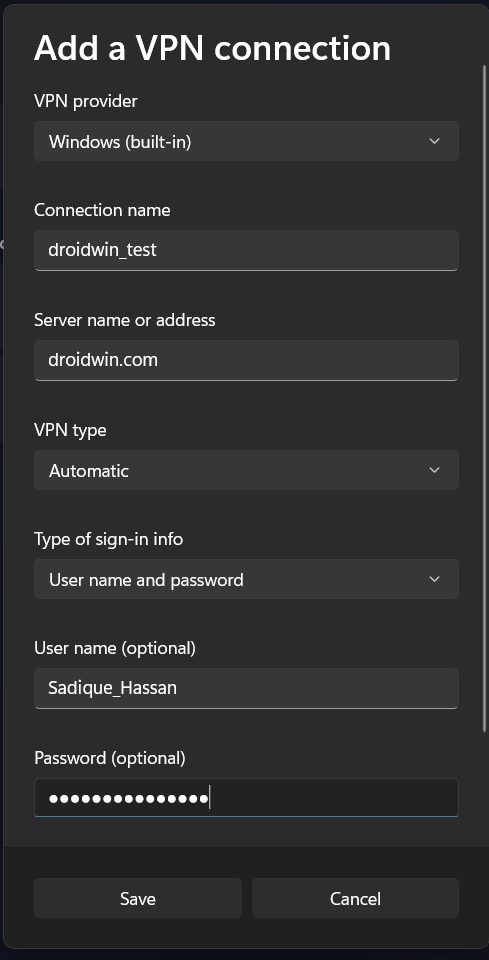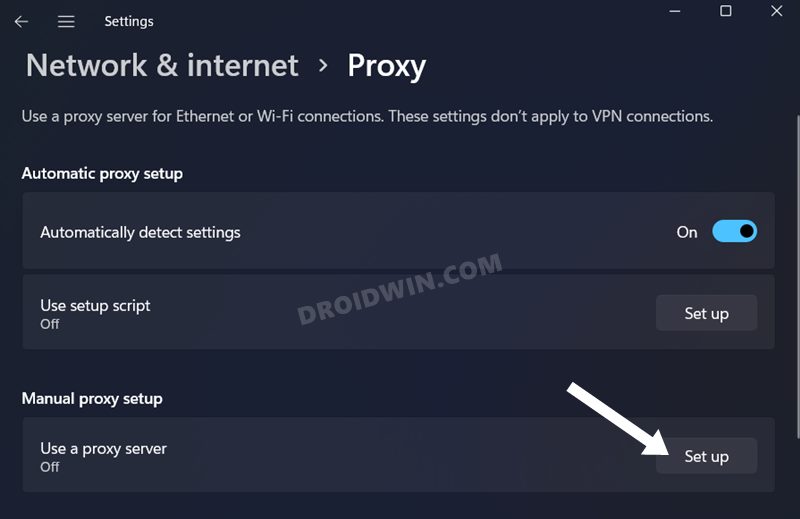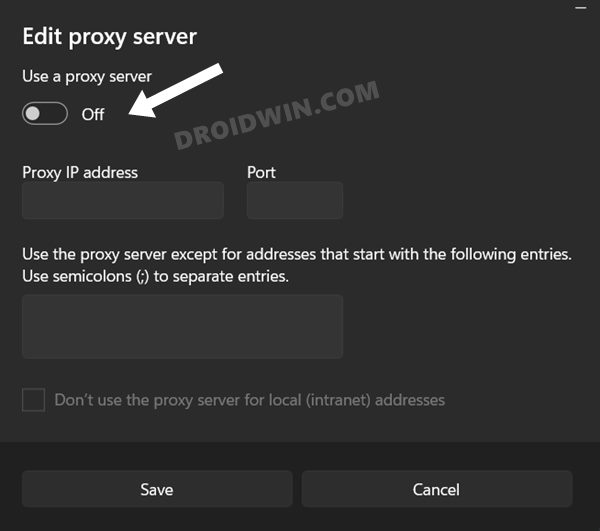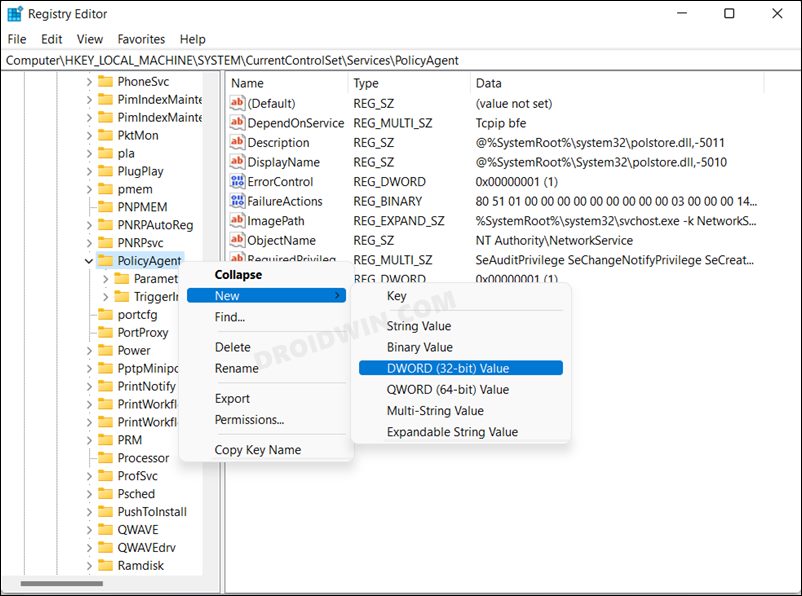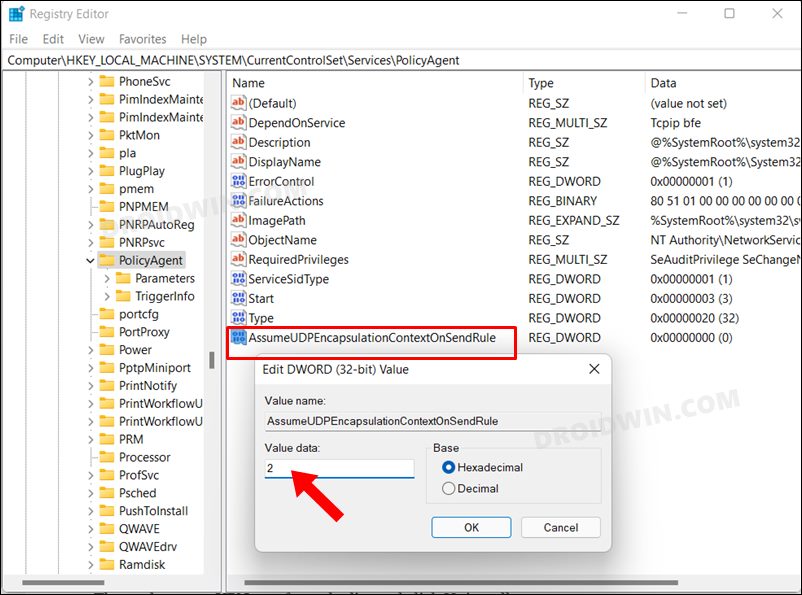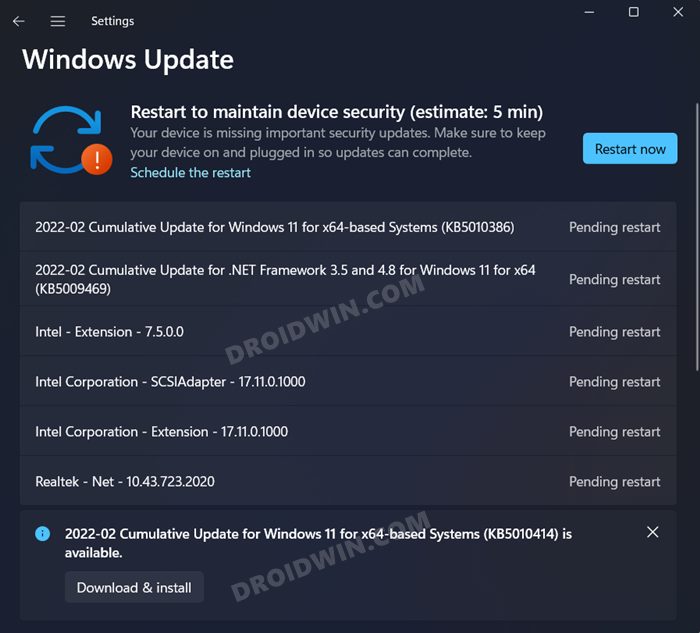First off, the data is being transferred in an encrypted and secure manner. Moreover, these data exchanges are taking place in an anonymous environment, i.e. your actual IP Address remains hidden, and instead, it will be disguised with a random one. Another pretty nifty perk of a VPN is the ability to access geo-restricted contents and for many users, this is the major reason why they opt for a virtual network in the first place. However, in spite of all the goodies attached, it isn’t free from its fair share of issues. Irrespective of the VPN service you own, there is every possibility of it not performing along the expected lines in the latest iteration of the OS build. And if you ever get bugged with this problem, then this guide shall help you fix the VPN not working issue on your Windows 11 PC. Follow along.
How to Fix VPN Not Working in Windows 11
Do note that there’s no universal fix as such. You will have to try out each of the below-mentioned workarounds and see which one works best in your favor. So with that in mind, let’s get started.
FIX 1: Update WAN Miniport Drivers
Your PC will be having quite a few WAN Miniports, out of which it is the IP, PPTP, and IPv6 that are sued by the VPN. So if any of these drivers are outdated, then the VPN service in question might not be able to function correctly. Therefore, you should update these drivers to their latest versions right away, using the instructions given below:
FIX 2: Flush DNS Cache
Domain Name Server is like a phonebook that stores the IP Address for the websites. Web browsers don’t understand the URL in plain text format, rather they need the website’s associated IP Address, and for that, they look up in the DNS record book. But even if the data of one of the sites gets corrupted, it could corrupt the entire registry.
Therefore, you should consider deleting this book and letting it repopulate this data from scratch. Don’t worry, the entire process will only take a couple of seconds and there will be no negative consequences on your web browsing experience as well (though some websites might take an additional second to load, this will be just for the first time and the effect will be negligible).
FIX 3: Allow VPN Through Firewall
In some instances, Windows Firewall might raise a false positive and could prevent an app from carrying out its normal functioning. To verify if this is the case this time around as well, you should add the VPN to the Firewall’s whitelist. This way, the Firewall will still continue to function as before, with the only change being that it wouldn’t perform the scan on the VPN app.
FIX 4: Temporary Disable Firewall
If adding the VPN to the whitelist didn’t spell out success for you, then you should consider taking a more aggressive approach of turning off the Firewall on your PC for the time being. Here’s how it could be done:
FIX 5: Disable Third-Party Services
In some instances, a third-party app’s background service might conflict with the virtual private network. So you should disable all such services and then check if VPN is able to function in this stock OS environment. Here’s how:
FIX 6: Manually Add VPN Connection
If your PC is unable to automatically establish a secure VPN connection, then you also have the option to manually create it and fill in the required details. Here’s how:
FIX 7: Disable Proxy Server
If you are using a Proxy server, then it might create a roadblock in the successful establishment of a Virtual Private Network. Therefore, you should consider disabling the Proxy server on your PC. and then check out the results.
FIX 8: Tweak PolicyAgent via Registry
Your next course of action should be to set an exception rule for User Datagram Protocol. This could be done by creating a new DWord file under PolicyAgent and then assigning it the required value. Here’s how:
FIX 9: Reinstall VPN
In some instances, the VPN’s app data or its configurational settings might get corrupted. so in such cases, the only way out is to uninstall that VPN from your PC and then reinstall its fresh build. Here’s how it could be done:
FIX 10: Install Pending Windows Update
Microsoft recently rolled out an update version KB5009566 for Windows 11 [and version KB5009543 for Windows 10] that ended up breaking the VPN functionality. All the VPNs that use the L2TP protocol (which is quite a lot in numbers) weren’t able to work on Windows 11 (and Windows 10). To rectify this issue, the Redmond giants rolled out another update a week later. So if you are still on the affected version, it is recommended to install the latest patch update right away. Here’s how: So these were the various methods to fix the issue of VPN not working on your Windows 11 PC. Do let us know in the comments section which one worked out in your favor, Likewise, all your queries are welcomed in the comments section below.
How to Fix Internet or WiFi Not Working in Windows 11How to Allow Apps Through Firewall in Windows 11 | Add to Exception/Exclusion ListGuide to Change DNS Server Address in Windows 11How to Increase/Improve Internet Speed in Windows 11
About Chief Editor