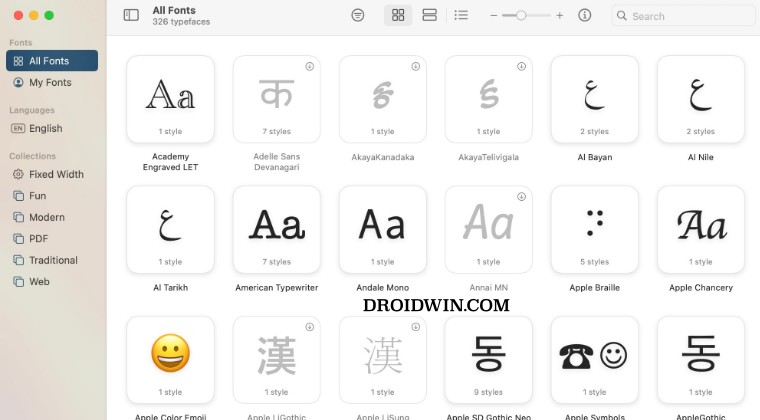These include the likes of font database getting corrupted or some of its system files might be missing. Apart from that, a third-party font style or a font not part of the ~/Library/Fonts directory could also spell out trouble. In this guide,e we will be addressing all these issues which in turn will help you rectify the underlying problem. So without further ado, let’s get started.
How to Fix Font Issues in Mac [5 Methods]
It is recommended that you try out each of the below-mentioned workarounds and then see which one spells out success for you. So with that in mind, let’s get started.
FIX 1: Validate Fonts
Your first course of action should be to validate and debug the affected font so that we could get to the root cause of the problem and hence rectify it accordingly. Here’s how it could be done:
FIX 2: Reinstall Font
A yellow icon in the font validation result indicates a warning that there “might” be something wrong. Whereas the red icon cements the fact that the font has failed the test and it needs to be addressed straight away. In both these cases, your best bet is to remove that font from your Mac and then reinstall it. Here’s how it could be done:
FIX 3: Remove Duplicate Fonts
If you have more than one instance of font, then they might conflict with one another resulting in the inability of both font styles to work correctly. Therefore, you should remove the duplicate instance of the font and only have the original one. Here’s how it could be done:
FIX 4: Clear Font Database
You might also get bugged with this issue if the font database gets corrupted. Therefore, you should consider deleting this database and let macOS repopulate a fresh instance of the same from scratch. Here’s how it could be done:
FIX 5: Reset Fonts
If none of the aforementioned steps managed to spell out success, then your last course of action should be to reset the font back to its factory default state. Here’s how it could be done: That’s it. These were the various methods to fix font issues on your Mac. If you have any queries concerning the aforementioned steps, do let us know in the comments. We will get back to you with a solution at the earliest.
Stop the Keyboard Setup Assistant prompt after every Mac restartHow to Disable Private Browsing/Incognito Mode in Safari on MacIs knowledgeconstructiond process safe in macOS Ventura?How to Change Name, Hostname, and NetBIOS name on Mac
About Chief Editor