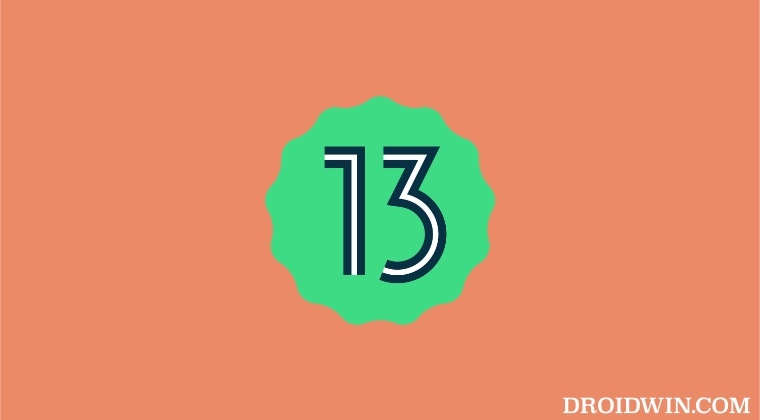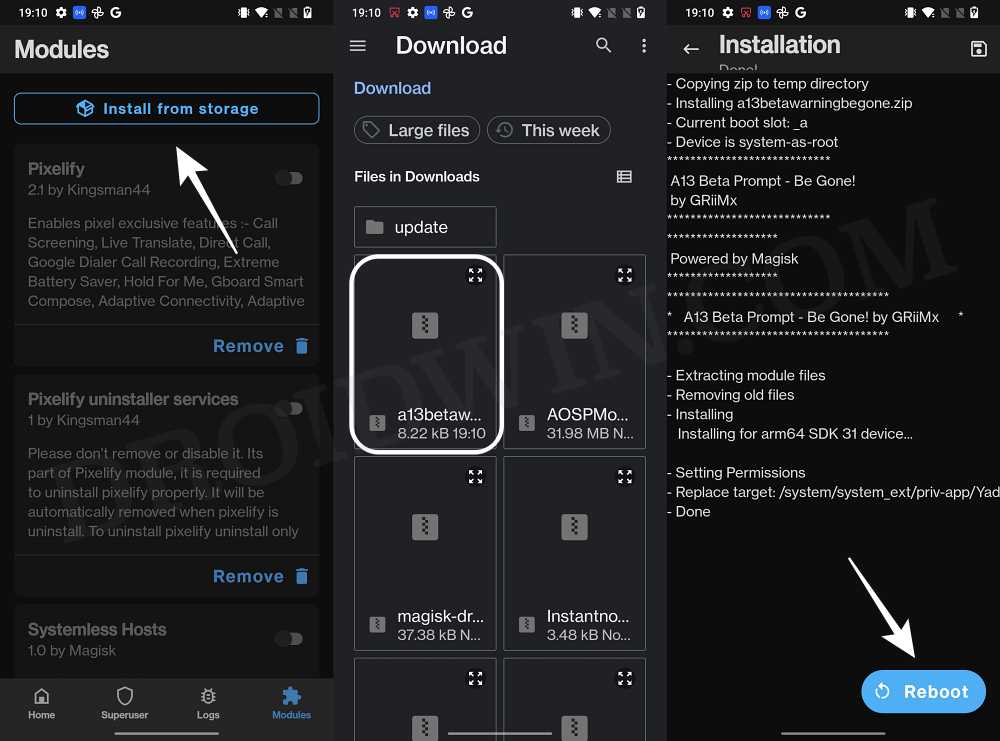Once they install this update, then upon every restart of their device, Google will notify them that they are a part of the beta testing group. This is something that wasn’t really required and it only ends up asking for additional effort in the form of asking us to manually remove this pop-up after every bootup. Fortunately, there exists a nifty workaround that shall help you bid adieu to this prompt. And in this guide, we will show you how to do just that. Follow along.
How to Disable Android 13 Beta pop-up dialog box
In order to carry out this task, your device needs to be rooted. if you haven’t done so yet, then please check out our guide on How to Root Android 13 via Magisk Patched Boot. Once done, you may then proceed ahead with the below steps: That’s it. These were the steps to disable the Android 13 Beta pop-up dialog box. If you have any queries concerning the aforementioned steps, do let us know in the comments. We will get back to you with a solution at the earliest.
Pixel Android 13 crashing with the Turkish Language: How to FixBlurry Screen on Pixel 6A/6/Pro on Android 13 [Fixed]Pixel 7 Pro Clock app crashing on QPR1 Beta 3 Android 13 [Fixed]SIM card not detected in Pixel 4A 5G after Android 13 update: How to Fix
About Chief Editor