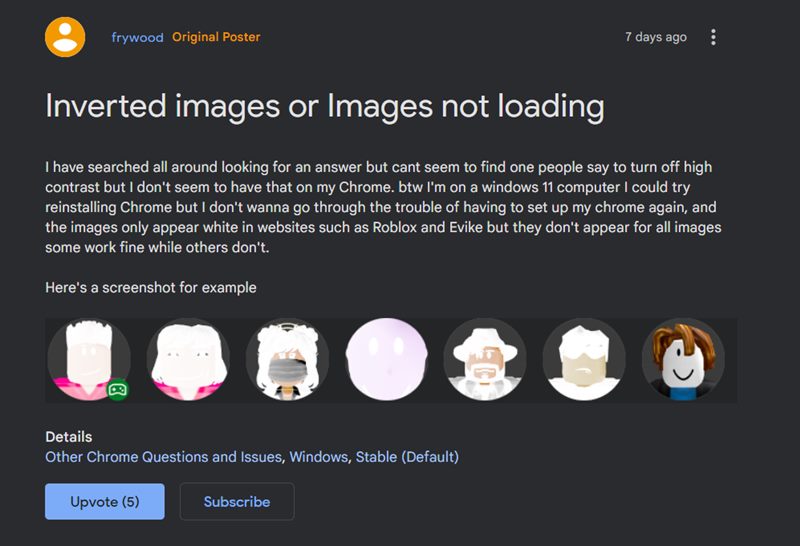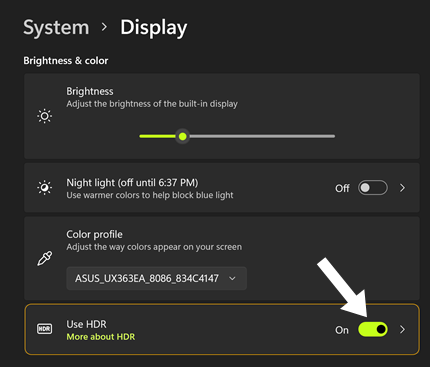However, in spite of all this, it isn’t free from its fair share of issues. As of now, various users have voiced their concern that the colors are appearing inverted and overexposed in Google Chrome. Echoing the same thoughts, some have said that the colors also look a tad dull and washed out.
Likewise, some have reported that upon visiting a site with white background, the browser tends to increase the brightness level way beyond the required level, thereby making the text unreadable. All these color issues in Chrome first came to light after the browser was updated to the latest version 103.0.5060.53. So if you are also currently getting bugged with this problem, then this guide shall help you out. Follow along for the fixes.
Fix Google Chrome Colors Inverted and Overexposed
It is recommended that you try out each of the below-mentioned workarounds and then see which one spells out success for you. So with that in mind, let’s get started.
FIX 1: Disable HDR
Your first course of action should be to disable the High Dynamic Range on your PC and then test out the results. Here’s how it could be done:
FIX 2: Toggle Chrome Dark Mode Flag
Next up, consider toggling the Dark Mode experimental feature flag. This will refresh the UI color settings and could resolve the underlying issue as well.
FIX 3: Disable Hardware Acceleration
Chrome’s Hardware Acceleration features shift a part of the browser’s workload and dependencies from the CPU over to the GPU. This will free up some CPU resources which in turn could be allocated across some other tasks. On paper, it should speed up your browser’s performance but in practical terms, its perks have always been a matter of debate. But what isn’t debatable is the fact that turning off this feature seems to have rectified the underlying issue. So let’s put this fix to test and check out the result. So these were the three different methods to fix the inverted and overexposed color issue in Google Chrome. As far as the official stance on this matter is concerned, the developers are aware of this issue, but they haven’t given out any ETA for the rollout of a fix. As and when that happens, we will update this guide accordingly. In the meantime, the aforementioned workarounds are your best bet.
Add Chrome Incognito Mode Shortcut in Windows 11 Right-Click MenuGoogle Chrome Properties Malware Extension: How to Remove/Delete ItSTATUS_INVALID_IMAGE_HASH Error in Chrome [6 Fixes]Images appearing pixelated in Google Chrome: How to Fix
About Chief Editor