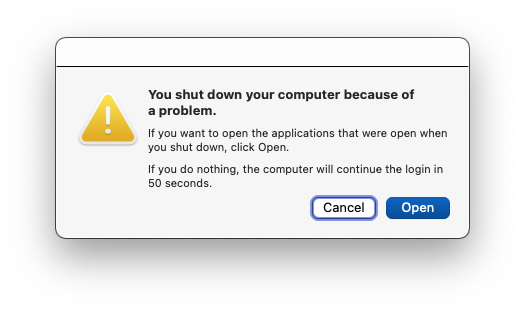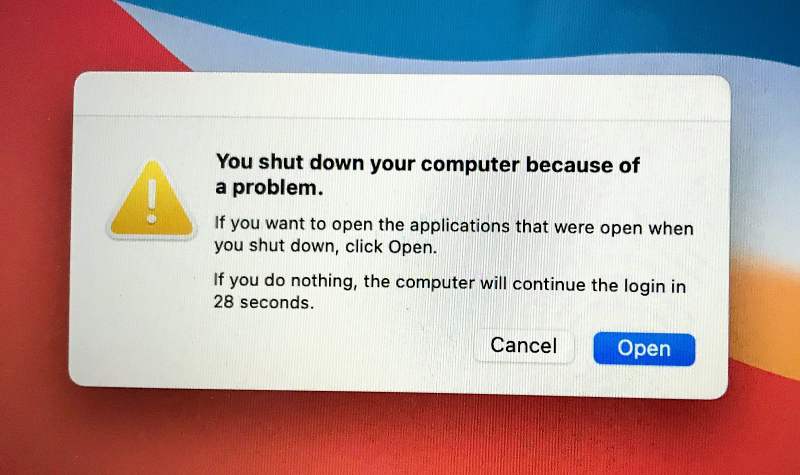To rectify this issue, they have already tried the workarounds like restarting their Mac, installing the latest software update, booting to Safe Mode, resetting the PRAM/NVRAM, and verifying the integrity of the disks via Disk Utility, but none of them spelled out success.
If you are also getting bugged by this issue and the above-listed tweaks did no good, then this guide will make you aware of a couple of additional nifty workarounds that should surely fix the “You Shut Down Your Computer Because of a Problem” error message on your Mac. So without further ado, let’s check them out.
Fix Mac “You Shut Down Your Computer Because of a Problem”
It is recommended that you try out each of the below-mentioned workarounds and then see which one spells out success for you. So with that in mind, let’s get started.
Via Finder
Via Third-Party App
That’s it. These were the two different methods that should help you disable the “You Shut Down Your Computer Because of a Problem” prompt on your Mac. If you have any queries concerning the aforementioned steps, do let us know in the comments. We will get back to you with a solution at the earliest.
Cannot change default browser for webloc files in Ventura [Fix]How to Stop Background Item Added Notification in VenturaVentura Print Preview too large/Print Button hidden [Fix]Advanced Date and Time setting missing in Ventura [Fix]
About Chief Editor