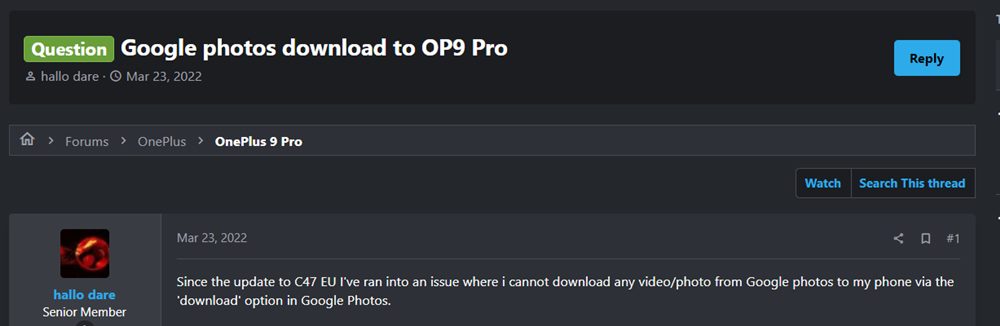This usually comes in handy in cases when someone has shared an album and you wish to store it on your phone. Likewise, if you have deleted some photos/videos from your device after uploading them to the clouds, but now want them back onto your device, then you could use the Download feature. However, as of now, various users have voiced their concern that they are unable to download images and videos via Google Photos on their Android devices. If you are also in the same boat, then this guide will make you aware of a few handy workarounds that will rectify this issue once and for all.
Fix Cannot Download Images/Videos via Google Photos on Android
Do note that there’s no universal fix as such. You will have to try out each of the below-mentioned workarounds and see which one works best in your favor. So with that in mind, let’s get started.
FIX 1: Check Google Photos Server
First and foremost, you should check whether the Google Photos servers are up and running or not. If there’s an issue with the servers, then there’s nothing that you could do from your end that could resolve this issue. At the very most, you should keep a track of their server status via their Twitter account. They usually post information regarding the underlying issue as well as the ETA for the rollout of a fix.
FIX 2: Check Network Status
Next up, you should also double-check that the internet connection is working along the expected lines. In case there is an issue, try switching to carrier data or borrow someone’s else data via Hotspot (only if you are planning to download only a few files). So try out these tweaks and then check if it fixes the issue of being unable to download images and videos via Google Photos on your Android device.
FIX 3: Switch User Profile to Guest
In some instances, switching to a guest account and then back to your own has also managed to spell out success when it comes to rectifying this issue. So let’s give this fix a try and check out the underlying results.
FIX 4: Force Stop Photos
Next up, you should force stop and then manually restart the app. Doing so will refresh all its underlying processes and it will give it a fresh instance to work upon. And this in turn might rectify the underlying issue as well. So refer to the below steps to try it out:
FIX 5: Delete Photos Cache
Next up, consider deleting the app’s temporary data as well. If a lot of these cache files get accumulated over the due course of time, then it might conflict with the app’s proper functioning and could also slow down its usability. Therefore, let’s put these files in the bin right away and then check out the results.
FIX 6: Update Photos to the Latest Version
Using an old or outdated version could spell out trouble for the entire workability of the app. Moreover, the developers regularly release updates that rectify underlying bugs, bring in performance stability, and enhance its security. Therefore, it is recommended to be on the latest build of the app.
FIX 7: Remove Battery Restrictions from Photos
If you have put any battery restrictive measures in place, then the games and apps might have a tough time working in this restrictive environment. Therefore, you should consider removing all these roadblocks and then check out the results. Here’s how it could be done:
FIX 8: Delete App Data
If the app’s data gets corrupted, then its negative consequences will be felt across the app as a whole. In such cases, you have no choice but to delete that app’s data and then let it repopulate the same from scratch. Here’s how it could be done [deleting the app data will only delete your photos and videos present in the locked folder. So make sure to back them up to the clouds before executing the below steps]:
FIX 9: Reinstall Photos via ADB
If the app’s configuration and settings file get corrupted, then simply deleting the app’s data and cache might not be enough. In such cases, you will have to completely remove the app from your device and reinstall its fresh build. However, being a system app, you wouldn’t be able to reinstall it via the Settings menu, rather, you will need to take the help of ADB Commands. Here’s how:
FIX 10: Downgrade App to Earlier Version
In some instances, the developer might roll out a buggy update, which could end up breaking the app’s entire functionality. Though they are usually quick to release a subsequent patch, but that rollout could still take around 3-4 days to arrive. And this is quite a long time frame. So it’s better to downgrade the app to the earlier table version and reman on that build until the issue has been resolved. Likewise, you should also disable the auto-update feature of that app. Otherwise, Play Store will update the app back to the latest build which would end up nullifying the fix. So refer to the below instructions and implement this fix right away. So with this, we round off the guide on how you could fix the issue of being unable to download images and videos via Google Photos on your Android device. We have listed ten different methods for the same. Do let us know which one worked out in your favor. Likewise, all your queries are welcomed in the comments section below.
How to Fix Google Photos Not Showing Images/Video FilesGoogle Photos unable to automatically sync photos on Mac due to DriveHow to Hide Images and Videos in Google PhotosHow to Fix Google Photos Permissions Prompt on Android
About Chief Editor